Facebook is more than just a social media hub for you and your friends,
once you post, share, like and generally use the site there are a lot more
things that come into play.
So here’s a little article I wrote to help educate those of you who use
the site with some very useful tips and tricks to help protect yourself, part
of my safer web practice
Everyone that uses it more than likely shares an important element to
which everything else locks onto, this element is "Information"
Information which can be stored, analysed, processed and targeted by a wide variety
of individuals / groups. Sharing information has never been easier, but are you in total control
of your account?
Information friends are allowed to share!
Whenever you access or use applications or games, they automatically ask
for a certain amount of information about you, sometimes this is ok but what if
you have an app or a game you haven’t used in a month or two, you may not be
using it but that app or game will still have up-to-date information about you.
To see what application’s you are using and what information they are
allowed go to "Account" > "Privacy Settings" >
"Apps" Then next to the Apps you use listed select edit
settings, now you can see what information each app or game has about you, here
just edit the settings or if no longer needed delete it entirely.
Remote Sign Out!
This is a useful option if you forget to sign out of your computer or
another unrecognized computer or device attempts to log in from an unknown
location.
To set this up go to "Account Settings" >
"Security" and click on Login "Notifications" now you can
choose to be notified by Text SMS message or email if a new computer or device
attempts to log into your account.
In addition to this if you click login notifications underneath you can have
a code sent to your phone which you will need to input if you try to login from
an unrecognized computer or mobile device.
Finally in the Active sessions tab at the bottom of security you will be
able to see all sessions and devices that your account has been accessed from,
if you want to make sure that no one else is using your account or don’t
recognize an address or device simply click on "End All Activity" to
log out of every device.
Appearing in Search Engine Results!
There are many search engines and data mining sites that will link to
your Facebook profile along with your profile picture and any information you
have made public will also show up in these results.
Un-check the box to allow search engines to link to your account, if you have your profile set to everyone you can also follow the link here to change this to a select audience as well your friends only for example.
Photo Albums!
You may have already set individual photos of you to private or to a select
audience but what about your photo albums, it is easy for people to forget that
albums entitled "Profile Pictures" Mobile Uploads and Wall Photos are
usually visible to everyone unless you specifically edit their privacy settings.
- Go to your timeline and click on the Photos section
- Click the Albums tab
- Use the audience selector tool under each album to control who can see your photos
- The privacy setting for your Cover Photos album is always public
- If you share a high resolution photo or album with someone, that person will be able to download those photos.
Unlike other photo albums you create, you can choose an audience for individual photos in your Timeline Photos and Mobile Uploads albums. Each time you post a new photo, you pick who sees that photo using the audience selector.
Power of Lists!
Lists are a great way of adding a bunch of friends or individuals to so
that if you create a close friends list for example before you post something
simply select the list next to the Post button and select close friends, now
only the people on that list will see your post.
You can have many lists, with them being organized on the left side of
your screen for easy viewing, to remove, organize or de-clutter the left side
of your Facebook feed where lists are located simply move your mouse cursor
next to news feed or any list until you see rearrange appear, click on this and
then drag and drop to rearrange or remove lists and apps.
To create or add a friend to a new list;
- Go to their timeline
- On their cover photo, click
 Friends in the lower-right corner
Friends in the lower-right corner - Click the list you want to add them to or click Add to another list...
- Uncheck a list to remove them from that list
De-Clutter your News Feed with more relevant content!
The trouble with the “News Feed” is that a prolonged use of the site is
that this can start to have all sorts of updates most of which aren't of interest
to you, as a result this spam of posts may actually prevent you from seeing
important posts from friends, yet another good reason to utilise lists.
Whenever you like a page on Facebook let’s say you decide to like
"Shrek" the movie, "Kellogg’s Frosties" Cereal and Star
Wars Trilogy" that’s great you show your support for the page you like
what it is etc. However each time you do this that page will start pushing content
to your News-Feed after liking 30 - 50+ pages things can start getting out of
hand.
To remedy this simply go to your news feed, and take a look at the items
or pages showing up and think is this of interest do I really want to see more updates
like this?
When you think "well there are 3 sets of pages that are constantly
sending updates I never take interest in simply click on the title for that
update to go to its page.
Once you arrive at the page you will see a tick next to liked, just
hover over this and in the drop-down menu uncheck show in news feed by clicking
on it (a tick indicates it is to be shown - blank signifies not to be shown)
This doesn't mean you are un-liking the page it just stops a lot of useless,
uninteresting spam updates which can only be a good thing.
Get Notifications from more friends!
If you would like to get notifications from more friends or even just
certain ones which aren't currently appearing in your notifications list simply
go to that persons profile and where it says “Friends” “Close Friends” etc.
Simply
hover your mouse over until a drop down menu appears and click on “Get
Notifications” this makes sure that when this person posts or shares something
you won’t be likely to miss it.
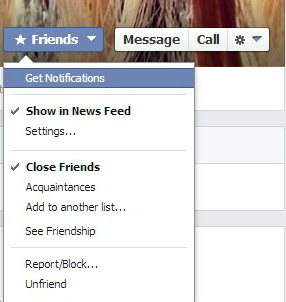
Adverts and 3rd Party Sharing!
Although Facebook does not give 3rd party sites access to your name or picture to be used in adverts the site does state that if it decides to start doing this you need to specify weather or not you are ok with this.
To turn off this option go to "Account Settings" > "Adverts" and select "No one"
In addition to this you may want to disable pairing your social actions with adverts also found on the Adverts page, underneath Third party sites.
Following the above advice will help you take charge of your Facebook account and your information helping to secure it against misuse, please let me know what you think.









0 comments:
Post a Comment